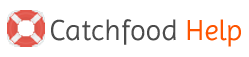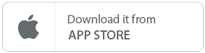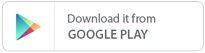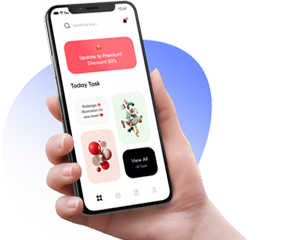Here‘s how you get your API details for CatchFood Merchant:
The API credentials show up in different places for different people – mainly depending on the version of PayPal admin interface, and their country. We cover the most common cases here.
- Log in to your PayPal account
- Move your mouse over the Tools menu in top navigation. Find More Tools within that. And click it.
- Scroll the page till you see a box with API credentials written. Click on it.
Once you‘ve created the API credentials, you will see View API Signature option under NVP / SOAP API integration. Clicking on that will bring you to a page like the following screenshot. Click on each “Show“ link to see API username, password and signature.
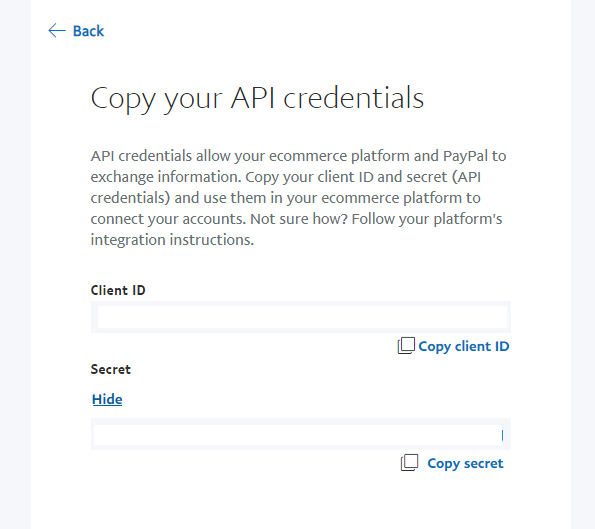
Still can‘t find the API details?
If the above instructions did not work for you, try this:
- Login to your PayPal account
- Click on Profile
- See the classic Profile version (on the left side, outside the My Selling tools box)
- API Access (under Account Information)
- Choose Option 2 – Request API credentials – click on View API signature.
Using API Credentials with CatchFood?
- Log in to your catchfood/merchant account.
- Select PAYPAL + Honey from the left sidebar.
- Add your credentials Client ID and Secret information.
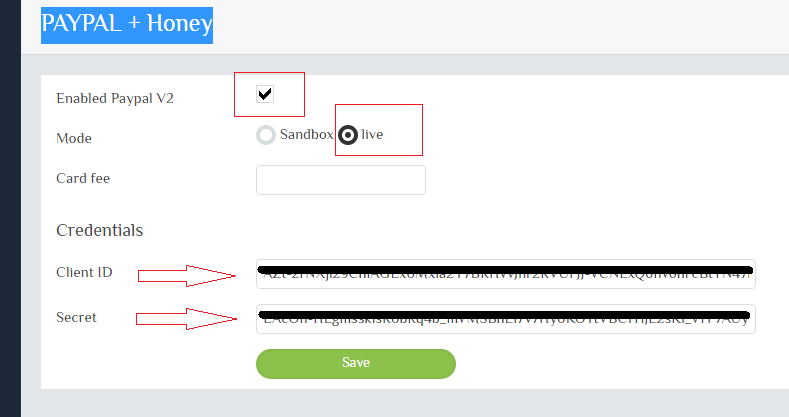
Still no luck?
Please feel free to contact us! We can give you more information to help you.